VOID Interactive’s Ready or Not is a realistic and tactical first-person shooter that challenges you to face dangerous situations as a SWAT team, with a good variety of levels, weapons, and gadgets. However, some of the bugs you encounter may be more challenging than the enemies in the game.
The ‘Pak Checksum Mismatch’ error which occurs while attempting to connect to an online match, is caused due to the anticipated data of the game server not matching with the data stored on a player’s game client a.k.a Steam. Let’s take a look at all the potential methods to resolve this issue:
1. How to fix the ‘Checksum Mismatch’ Error in Ready or Not?
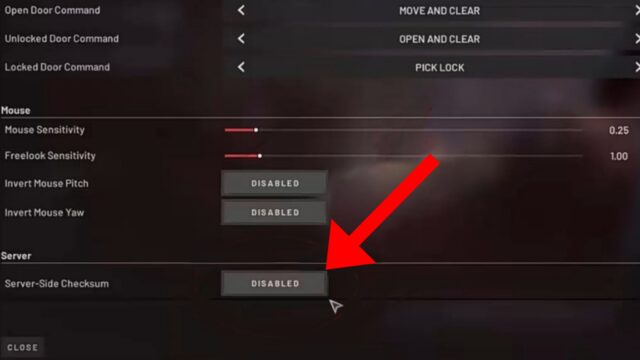
Disabling the Server-Side Checksum in the in-game Settings can fix the ‘Checksum Mismatch’ error in Ready or Not. Here’s how to do so:
- Go to Ready or Not’s in-game menu
- Head to ‘Options’ then click on the ‘Gameplay’ tab
- Scroll down to the Server section and disable Server-Side Checksum.
Note: Make sure that all the members of your squad have this option disabled to resolve this issue. If the issue still isn’t fixed, move on to the solutions listed below.
2. Manually Delete the Mods in the Game’s Folder
Since the Checksum Error occurs due to mods being installed, perform a clean uninstallation of Ready or Not along with the mods that are installed. Here’s how you can remove them:
- Open Steam
- Right-click Ready or Not and select ‘Manage’
- Click on ‘Browse Local Files’ to open the installation folder of the game
- Go to Ready or Not -> Content -> Paks Folder
- Locate the mod.io folder here and delete all of its contents.
Alternatively, you can go to the default location where the mods are installed and delete them. The default address should be:
C:\Program Files (x86)\Steam\steamapps\common\Ready Or Not\ReadyOrNot\Content\Paks
Remove all the contents of this folder to fix the error.
3. Verify Ready or Not Game Files Integrity
You may encounter the ‘Checksum Mismatch’ error due to corrupted game files for Ready or Not. Through the Steam client, you can verify the integrity of the game files to resolve this issue. Follow the steps to verify them:
- Open Steam
- Go to your Library and right-click on Ready or Not
- Choose ‘Properties’ then head to the ‘Local Files’ tab
- Click on ‘Verify Integrity of Game Files’ to start the process
- Wait until the process is complete then restart the game.
4. Update Ready or Not
Not having Ready or Not up to its latest version can cause problems for the game. Keeping your game updated can ensure better compatibility with the servers. Update the game to the latest version to check whether the issue is resolved or not.
If none of the methods work, then wait for an official update from the developers about the issue. Keep an eye out on their social media handles such as Twitter and Instagram to stay informed about the latest updates to the game. You can also reach out to the Ready or Not support team to seek assistance.
5. About Ready or Not
Ready or Not is a tactical first-person shooter developed and published by Ireland-based VOID Interactive and released for Microsoft Windows. Ready or Not follows the operations of a police SWAT team in the fictional city of Los Sueños, California, in the midst of a crime wave.

![[FIXED] The Version Mismatch Error in Valorant | Detailed Guide to Fix the Error](https://www.epicdope.com/wp-content/uploads/2024/04/Valorant-6-640x360.jpg)





![[SOLVED] Disk Write Error on Steam – Space Marine 2 | Detailed Methods and Tricks](https://www.epicdope.com/wp-content/uploads/2024/09/Warhammer-40000_-Space-Marine-2-2-640x360.jpg)

No Comments on Ready or Not ‘Pak Checksum Mismatch’ Error: All Fixes & Solutions