PlayStation 4 (PS4), the eighth generation of home video game consoles developed by Sony Interactive Entertainment, has continued to be a huge success since its launch in 2013. With over 106 million units sold, PS4 is one of the most popular consoles ever.
However, despite its popularity, the console still has some minor issues. Many gamers have reported the problem of their PS4 getting stuck on the loading screen and not letting them load any games.
This problem can arise due to cache storage errors, random bugs, interrupted updates, server errors, and even hardware damage.
PS4 “stuck on loading screen” issue can be solved by the following methods:
- Power Cycling the device;
- Rebooting PS4 in Safe Mode;
- Update the System Software of PS4
- Rebuilding the Database; or
- Performing a Factory Reset
Any similar PS4 Pro issues can be solved using the same methods.
Fix 1: Power Cycling the PS4
The process of turning the hardware off and then turning it on again is called Power Cycling. It sounds simple enough, but if not done properly, simply restarting a device won’t fix the problem.
To power cycle your PS4:
- Press and Hold the Power button on the console for 10 seconds until it turns off.
![[FIXED] PS4 & PS4 Pro Stuck on the Loading Screen Issue | Easy Methods](https://www.epicdope.com/wp-content/uploads/2023/02/PS4-Power-Button-768x432.jpg)
2. Unplug the Main Power plug/cable from the back of the console.
3. Remove any other peripherals or cables that may be plugged into the console.
4. Wait for about a minute and plug in everything back, and switch on the PS4 back.
This simple process should fix the frozen PS4 issue. If not, you can try rebooting it in safe mode.
Fix 2: Rebooting PS4 in Safe Mode
- Turn off the device by pressing the Power button.
- Once the console is off, Press and Hold the power button until you hear two beeps. One beep will sound when you first press and another seven seconds later. This action will boot the device in safe mode.
- Connect the controller and press the PlayStation button on the controller to pair it.
- On the safe mode screen, Select Option 1: Restart PS4 to reboot your console.
![[FIXED] PS4 & PS4 Pro Stuck on the Loading Screen Issue | Easy Methods](https://www.epicdope.com/wp-content/uploads/2023/02/Restart-PS4-768x432.jpg)
Fix 3: Update the System Software of PS4
I. System Update Using Safe Mode
If you’re connected to PlayStation Network but can’t reach the home screen, follow the steps below.
- Turn off your PS4.
- Press and hold the power button, release after the second beep, and your PS4 boot in Safe Mode.
- Select Option 3: Update System Software.
- Your console will now download the updated file, and your system software will be updated.
II. Manually Updating System Software Using a USB Drive
i. Prerequisite
- DualSense wireless controller or DUALSHOCK 4 wireless controller and a USB cable.
- PC or Mac computer connected to the Internet.
- FAT32 USB storage device, such as a USB flash drive.
ii. Update Process
- Using a PC or Mac, create a folder on the FAT32 USB named “PS4”. Inside that folder, create another folder named “UPDATE”.
- Visit the PS4 console system software update page, and select the “Update system software” section.
- Download the update file and save it in the “UPDATE” folder. Save the file as “PS4UPDATE.PUP”.
- Insert the USB drive containing the system update file into the PS4 console. Make sure the file is named: PS4UPDATE.PUP.
- Press and hold the power button, releasing after the second beep. Your console will start in Safe Mode.
- Select Safe Mode option 3: Update System Software.
- Select Update from USB Storage Device > OK.
Fix 4: Rebuilding the PS4 Database
- Turn off the device by pressing the Power button.
- Once the console is off, Press and Hold the power button until you hear two beeps to boot the device in safe mode.
- In safe mode, select Option 5: Rebuild Database.
- This action will scan the drive to create a new database of all content on your system.
This method should fix any corrupted files or bugs in the database and also the stuck loading screen issue. If not, then as a last resort, you can try performing a factory reset.
Fix 5: Performing a Factory Reset on PS4
All the data stored in your device will be deleted permanently after using this method, so use it only as a last resort.
- Turn off the device by pressing the Power button.
- Once the console is off, Press and Hold the power button until you hear two beeps to boot the device in safe mode.
- In safe mode, select Option 6: Initialize PS4.
- This action will delete all user data and restores the PS4 console to its original state.
If none of the above-mentioned tricks solve the issue, then, unfortunately, it seems that your PS4 has some physical damage that will require to be repaired by an expert.
Fix 6: PS4 Hardware Repair
Lastly, if the console is still stuck after the reset, then there is surely something wrong with its hardware. Don’t panic, just submit a PS4 console repair request here to have your console repaired.
About Sony
Sony Corporation is a Japanese multinational conglomerate corporation headquartered in Kōnan, Minato, Tokyo. The company operates as one of the most comprehensive media companies on the planet and also holds the distinctions of being the largest video game console company and the second largest video game publisher in the world.
Its gaming and network services arm Sony Interactive Entertainment (formerly Sony Computer Entertainment) is best known for producing the popular line of PlayStation consoles.
![[FIXED] PS4 & PS4 Pro Stuck on the Loading Screen Issue | Easy Methods cover](https://www.epicdope.com/wp-content/uploads/2020/10/playstation-4.jpg)
![[FIXED] Xbox One Stuck on the Loading Screen Issue | Detailed Method](https://www.epicdope.com/wp-content/uploads/2020/09/xboxone-img-300x169.jpg)
![[FIXED] PlayStation 5 Stuck on the Loading Screen Issue | Easy Methods](https://www.epicdope.com/wp-content/uploads/2021/03/Playstation-5-300x169.jpg)
![[FIXED] Xbox series X stuck on the loading=](https://www.epicdope.com/wp-content/uploads/2021/09/Halo-Infinite-Limited-Edition-Xbox-Series-X-1-300x169.jpg)
![[FIXED] Xbox series S stuck on the loading=](https://www.epicdope.com/wp-content/uploads/2023/02/Xbox-360-1-300x169.jpg)



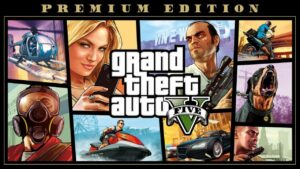
No Comments on [FIXED] PS4 & PS4 Pro Stuck on the Loading Screen Issue | Easy Methods